iOS and iPadOS monitor the storage on your device by analysing how much space each app uses. You can also check the storage on your device in Settings, or in iTunes or the Finder on your computer.
How iOS and iPadOS optimise storage
If your device is low on storage, it will automatically free up space while installing an app, updating iOS or iPadOS, downloading music, recording videos and more.
To make more storage available, your device may also remove items that can be downloaded again or aren’t needed any more. This includes things such as apps that you don’t use and the local cache for files in iCloud Drive. Your device will also remove temporary files and clear the cache on your device.
Use your device to check its storage
Content categories
- Go to Settings > General > [Device] Storage. You may see a list of recommendations for optimising your device’s storage, followed by a list of installed apps and the amount of storage each one uses.
- Tap an app’s name for more information about its storage. Cached data and temporary data may not be counted as usage.
In the detailed view you can:
- Offload the app, which frees up storage used by the app, but keeps its documents and data.
- Delete the app, which removes the app and its related data.
- Depending on the app, you might be able to delete some of its documents and data.
If your device is almost full and can’t free up space, you may receive a Storage Almost Full alert. If you see this alert, check the storage recommendations or offload some less-used content, such as videos and apps.
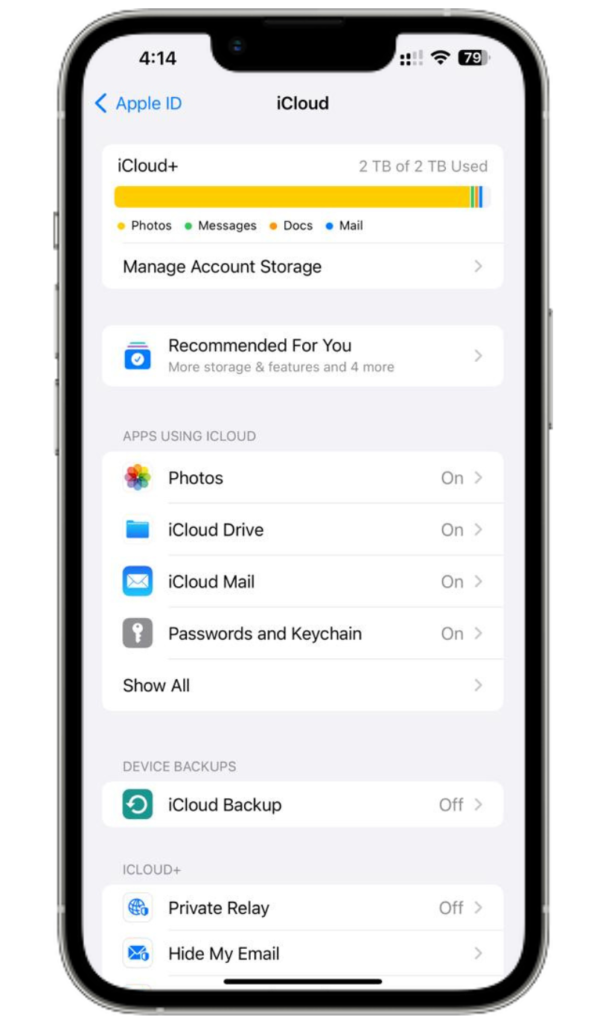
The used content on your device is split into these categories:
- Apps: installed apps and their content, content stored in the “On My iPhone/iPad/iPod touch” directory in the Files app, and Safari downloads
- Photos: photos and videos stored in the Photos app
- Media: music, videos, podcasts, ringtones, artwork and voice memos
- Mail: emails and their attachments
- Apple Books: books and PDFs in the Books app
- Messages: messages and their attachments
- iCloud Drive: iCloud Drive content that has been downloaded locally to your device. This content can’t be deleted automatically.
- Other: non-removable mobile assets, such as Siri voices, fonts, dictionaries, non-removable logs and caches, Spotlight index, and system data, such as Keychain and CloudKit Database. Cached files can’t be deleted by the system.
- System: space taken up by the operating system. This can vary based on your device and model.
Use recommendations to optimise storage
In the Storage section of Settings, your device may offer recommendations for optimising your storage. To optimise your storage:
- Tap Show All to see all the recommendations for your device.
- Read the description of each recommendation, then tap Enable to turn it on or tap the recommendation to review the contents you can delete.
Use the Finder or iTunes to check the storage on your iOS device
- On a Mac with macOS Catalina 10.15 or later, open the Finder. On a Mac with macOS Mojave 10.14 or earlier, or on a PC, open iTunes.
- Connect your device to your computer.
- Select your device in the Finder or in iTunes. You’ll see a bar that shows how much storage your content uses, split by content type.
- Move your mouse over the bar to see how much storage each content type is using.
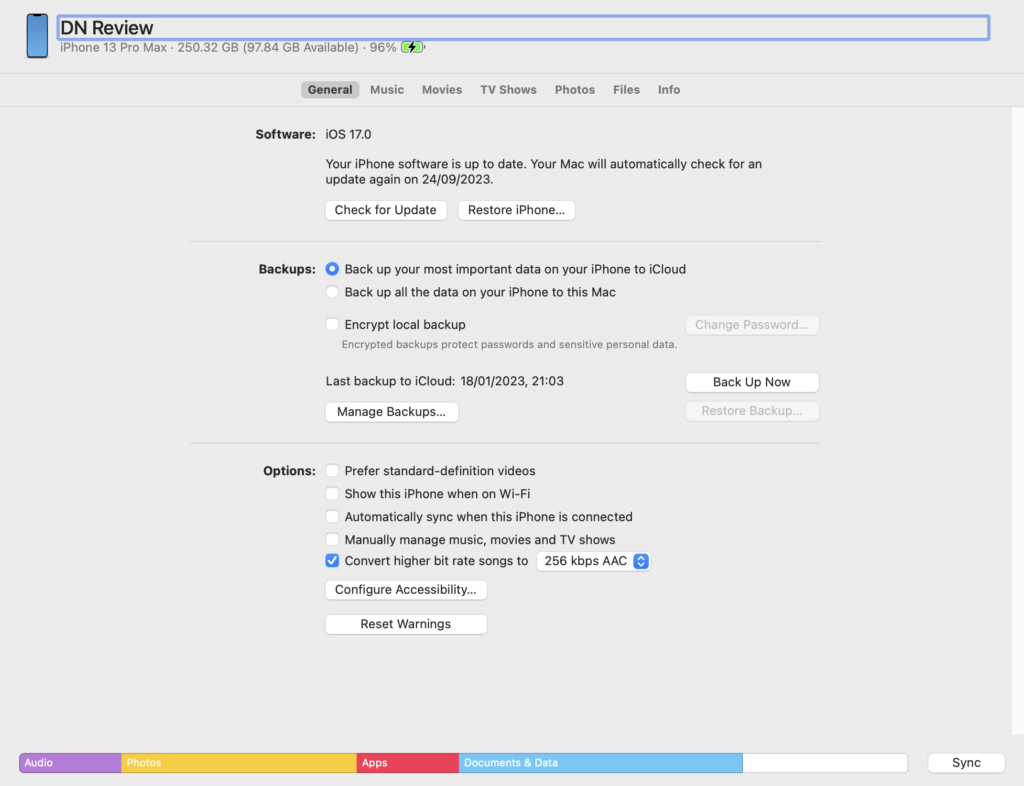

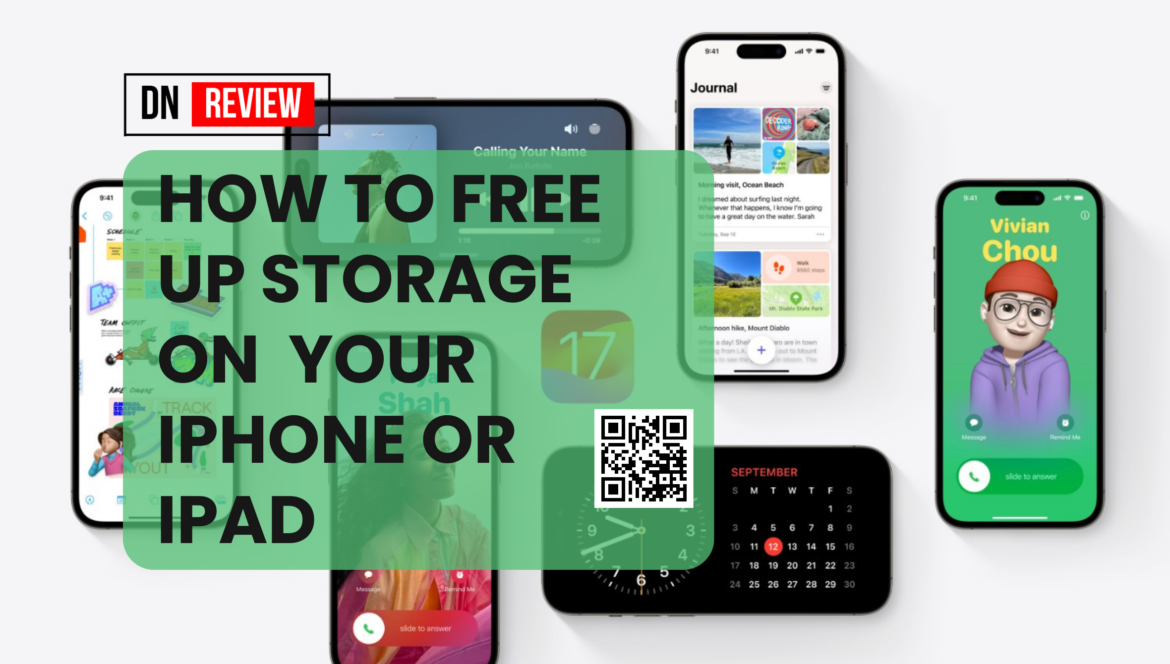
5 comments
good essay writing services
How to free up storage space on your iPhone or iPad – DN Review
Thank you so much!
It is very comforting to see that others are suffering from the same problem as you, wow!
Thanks for thr great article!
It is very comforting to see that others are suffering from the same problem as you, wow!